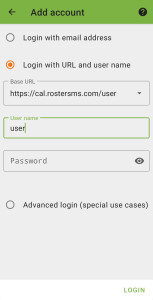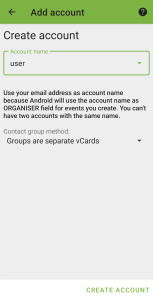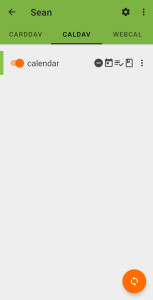Set up Android App - DAVx5
Android requires an app to synchronise the calendar events from the RosterSMS server to the phone calendar.
Purchase App
Visit Google Play Store https://play.google.com/store/apps/details?id=at.bitfire.davdroid&hl=en&gl=US
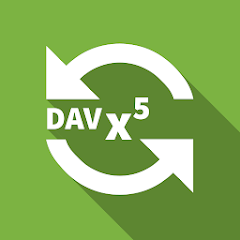
The app is not free but is reliable. It will cost the equivalent of one or two coffees (depending on your coffee taste).
Configure App
- Select "Login with URL and user name"
- Enter Base URL (with your username): https://cal.rostersms.com/
- Enter RosterSMS User name
- Enter RosterSMS password
- Click the LOGIN button at the bottom of the screen.
Set an Account Name
- IGNORE instruction to enter email address
- Enter "RosterSMS" or something to identify the calendar
- Click on "CREATE ACCOUNT" at the bottom of the screen.
Select CALDAV and enable Calendar
- Click the CALDAV option at the top of the screen
- Enable the calendar by clicking on the button (enabled is when the button is orange, not grey)
- Click the Refresh button in the bottom right
Your RosterSMS flying calendar should be available in your calendar app.