Frequently Asked Questions
Open Time Alert subscriptions are pre-paid for each 3 month period.
When you cancel a subscription you will continue to receive Open Time Alerts until the end of the 3 month period.
If wish to immediately stop the alerts you can fully cancel the subscription. This can be completed on the Subscriptions page.
You can temporarily pause your subscription by using the Suspend option. See Suspending Subscriptions during the Stand Down
Any subscription can be suspended and restarted as required.
- On the main menu click on Subscriptions.
- Click on View next to each Active subscription and find the Product you wish suspend.
- Go to Actions and click the Suspend option.
This is a known problem in WebCIS (a Qantas owned system) and cannot be fixed by RosterSMS. It occurs frequently when new pilots join Qantas.
Contact the Qantas IT Help Desk and ask to have an INC raised for the fault. They are able to quickly resolve the issue.
The Qantas IT Help Desk can be contacted on (02) 9691-6666.
RosterSMS forwards your roster to your email address whenever Qantas sends a roster to the system.
Qantas will send a roster whenever a change occurs on your roster. This includes a 15-4 call in and whenever viewing your rosters results in a "Cleared" entry being added to your roster.
If you do not wish to receive these emails, you can turn off this feature on the Calendar Settings page, see Calendar Setup
The easiest method is to wait until RosterSMS sends an email informing you of a failed payment.
When you receive the email, log in and pay the failed payment using your new credit card details.
Find the appropriate subscription listed on the Subscriptions page. (Subscriptions is a main menu option.) Scroll to the bottom and find the failed order. Click on Pay and enter your new credit card details.
Your credit card will then be stored for future renewals.
WebCIS can randomly fail to send rosters for some pilots when ARMS publishes new rosters for the next bid period. Roster updates are still sent, it is only the initial publication of the roster that is dropped.
Until Qantas IT sort out the issue, there is a simple fix:
Use the WebCIS "Send My Roster" function to send a copy of the missing bid period to update@rostersms.com
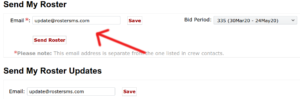
The problem is that WebCIS sometimes drops the email trigger to send new rosters when the next bid period is initially published.
WebCIS is still sending updates when Scheduling makes changes to your roster. If you wait until Scheduling changes your roster, then WebCIS will send the roster automatically.
The RosterSMS system determines your fleet automatically by examining your roster. This allows the system to automatically change your rank without any effort from you.
Follow the instructions at https://rostersms.com/webcis-roster-update-setup/ to set up WebCIS to send your roster automatically. Also, use the WebCIS "Send My Roster" to send a one-off update to RosterSMS to update the system immediately.
The RosterSMS system will automatically forward your roster to your email address.
Unfortunately, Qantas can be slow to change your rank within the ARMS system.
If you receive Opentime emails or SMS alerts for the wrong fleet/rank AND Qantas have not updated your rank in WebCIS:
- Email RosterSMS support with full details of your new rank/fleet (There is now a temporary work-around available).
Add your roster calendar to their device using the same method you used when adding your roster calendar to your devices.
- Determine the type of device they own
- Follow the appropriate instructions for the device type - see the Help page Calendar Setup
- Use your RosterSMS username and password when configuring your roster calendar on their device
If the system didn't send an SMS alert for a trip that you know is in Opentime, please check the following possibilities:
- Your Opentime Alert subscription has lapsed => check your Subscriptions
- You were on a trip => system does not alert you when you are on a trip
- You were on leave => check your Opentime Alert Options
- The system does not have an up to date copy of your roster => see How do I send my roster
If the above checks do not help, please email support with the tripcode, trip departure date and the date and time you saw the trip in Open Time. (As always, include your username and staff number.)
WebCIS has a function called "Send my Roster Update".
Enter the email address update@rostersms.com into the field and click Save.
WebCIS will send your roster to the RosterSMS system every time there is a change.
You should initialise RosterSMS with a copy of your roster by following the instructions at How do I manually update Roster Calendar?
(If you cannot save your email address in WebCIS see WebCIS will not save my email address, what do I do?)
Hotmail regularly classifies legitimate email as spam.
To stop Hotmail classifying RosterSMS emails as spam: Add the domain "rostersms.com" to the Safe Senders list.
At any time you can do a manual update of your roster by using the "Send My Roster" function of WebCIS.
Send your roster to update@rostersms.com
This should normally only be required to send an initial copy of your roster to the system.
Your username is always displayed on the Settings - General page.
To save time, your username is:
You can have multiple subscriptions to the Open Time Alert service.
On the Settings page for Opentime you set the base for Open Time Alerts.
After you start the 2nd subscription, a 2nd selection box appears.
You can subscribe to a maximum of 4 bases.
The colour of the RosterSMS calendar on Apple devices is selectable via a setting on the RosterSMS website under the Settings for Calendar (direct link: https://rostersms.com/settings-calendar/ )
Most Android devices will follow the colour setting but results vary depending on the particular Calendar app. Desktop/laptop calendar clients may be selectable from within the calendar software itself.
After saving your colour change on the Settings page, wait at least 1 minute before attempting to refresh the calendar. It can take up to 60 seconds for the calendar server to sync to the Web site colour setting.
If you are unfamiliar with the steps to refresh the calendar on iPad visit the FAQ how-do-i-refresh-the-ipad-calendar
Note: Since the calendar is read-only to avoid accidental changes, the colour of the calendar is also read-only. Therefore the colour has to be changed via the website.
Within the Calendar app of the iPad, click on Calendars. (At the bottom of the screen, in the middle.)
Swipe down on the list of calendars, until the refresh wheel appears.
If the calendars do not refresh or the requested change of colour doesn't occur, then wait 5 minutes and try again.
If the above fails again, then a delete/reload cycle should fix the problem. Visit the FAQ how-do-i-deletereload-the-calendar-on-the-ipad
On the iPad start the Settings app.
On the left, tap on Calendar.
Tap on Accounts
Tap on the RosterSMS calendar that you wish to change.
Click on Delete Account.
You will be asked "Are you sure.....".
Follow the installation instructions at https://rostersms.com/calendar-setup-ipad/
Visit the Calendar Setup Page.
You can also navigate to the page via the Top Menu under Help.
First check that you are logged in. Do this by going to the Settings >> Subscriptions menu option.
On the "My Subscriptions" list of your Account page you should see the service that you are trying to subscribe to. The reason for the problem is that you ordered the service but cancelled the transaction, or didn't complete the transaction. This also occurs when a payment fails and the subscription is placed 'on-hold'.
To reactivate your subscription, just click on the "Pay" option to the right side of the screen.
If you configure the Quiet Time option and then wish to turn it off, just specify the same Start and End times.
You can change your Quiet Time settings on your Settings - Opentime page.
During the specified period the system will not send any Opentime Alerts via SMS. Any trips that the system held back during your Quiet Time will be sent at the end of your specified Quiet Time – assuming they are still in Opentime.
NOTE: The times are configured as SYDNEY LOCAL TIME.
You can change your configured start and end times in your Settings - Opentime page.
This happens when you pay via PayPal and ask PayPal to withdraw the funds from a bank account. This is called an eCheque by PayPal.
PayPal will hold the actual payment for 5 business days despite sending an email implying that the payment has been completed. The 5 days is due to the Australian bank taking up to 5 business days to respond to the withdrawal request. (The extra time is due to the transfer being a "pull" request by PayPal, not the normal "push" transfer that we commonly do when transferring money.)
PayPal does not inform my system of the completed payment until it actually receives the funds and transfers them.
SHORT STORY: If you pay via PayPal using a bank account (instead of a credit card) then the subscription can take 5 business days to become active.
Have you set up WebCIS to send your roster to RosterSMS? see WebCIS Roster Update Setup
The major reason for a calendar to be blank or not up to date is because you have Unnotifed Duties. Login to CIS and accept the duty.
The calendar is updated from WebCIS (the official source of duties), not Interbids. Sometimes there is delay between Interbids publication and ARMS (WebCIS) roster loading.
Other points to check:
- Ensure that you did NOT enter the spaces in your username.
- You have successfully set up the calendar. It refreshes without error.
- Your device is connected to the internet (you can load web pages?).
- You have tried manually refreshing the calendar.
- iPad with iOS 6: Press the "curved arrow" button in the top left of the calendar selection window.
- iPad with iOS 7: There is no refresh button. Click on the Calendars button at the bottom of the Calendar app. Drag down the list of calendars to start a refresh (the drag down action is the same as refreshing email).
The system checks your roster before sending Open time SMS's.
The Open time subsystem will not send you messages while you are on duty or AL or LSL.
Since some people do want to do trip swapping/etc soon as they are home, it will send messages on the last day of your duty or AL/LSL.
You can request alerts whilst on AL/LSL on the settings page at Settings - Opentime
Three easy steps!
- Register on RosterSMS - the system will then send you a confirmation email.
- Log back into RosterSMS, using the temporary password provided in the email.
- Choose which services you wish to subscribe to.
If you don't log back into the system and subscribe to a service, it will NOT send you any SMS messages.
Only "Actual" trips departing within the next two calendar days are included in an alert SMS. These are the trips that need your action if you wish to "Early Close" them.
When an Open Time alert SMS is sent it will contain the following:
Departure date, Trip code, Ports, Trip length in days, Total credit.
New Opentime: 20Jul GK06 SYD-BKK-SYD 3 Days 21:50hrs 20Jul ADD03X031 SYD-PER-BNE-SYD 2 Days 11:00hrs
The ports list includes the starting port and the finishing port, even if it is the same as your home port.
Trips listed as "Actual" will be sent. "Pending" trips are not sent. As expected, if a trip changes to "Actual" it will then be sent.
Trips that were listed in Open Time before the 2 day departure window will not be notified. The logic here is that you cannot "Early Close" the trip. There is no advantage to knowing about this trip through the SMS service. (We are looking at an email service to notify new trips in Open Time - email us to vote for this feature.)
I hope not, they are very well organised!
When you first subscribe PayPal will send you an email with a subject line including the words "automatic payment profile". This just confirms your subscription.
A second email will be sent by PayPal confirming that you will now be charged the periodic fee specified in the "automatic payment profile".
Any subscription can be easily cancelled on the Subscriptions page. You can find this page listed under Settings on the main menu.
Find the subscription you wish to cancel and click on "View". Scroll down the page and find the "Cancel" button. Click on this button to cancel.
You will receive an email to confirm the cancellation.
Please see our Terms & Conditions
Please see our Privacy Policy
When Operations upload a trip to CIS with a short closing time (that is, a trip that has a closing time less than 2 days away), RosterSMS will alert you that the trip is available.
Beat the rush. This will give you greater opportunity to bid for trips crewed at short notice.
