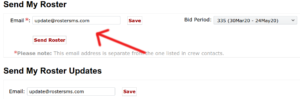WebCIS will not save my email address, what do I do?
This is a known problem in WebCIS (a Qantas owned system) and cannot be fixed by RosterSMS. It occurs frequently when new pilots join Qantas.
Contact the Qantas IT Help Desk and ask to have an INC raised for the fault. They are able to quickly resolve the issue.
The Qantas IT Help Desk can be contacted on (02) 9691-6666.